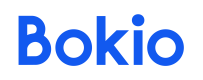Invoicing in Bokio
In Bokio's invoice function, you can easily and conveniently create invoices and send them directly to your customers.
- Invoice directly via email to both Swedish and foreign customers
- Automatic check-off (if you have Bokio business account) and bookkeeping
- Manage invoices such as sending reminders or crediting invoices
To create an invoice in Bokio, start by going to the "Invoices" section in the left menu and clicking on "New invoice." You can customize your invoice layout, including adding your company logo and changing colors. If you are creating your first invoice, you will need to enter payment details for domestic and possibly international payments. You can choose to invoice customers in Sweden or abroad. Next, add products or services to the invoice, along with their details such as price, VAT rate, and unit. You can also add extra text lines for additional payment methods or information. Customize the terms and conditions, including payment due dates and late payment interest. Choose a delivery method, such as email, PDF, or e-invoice, and send it to the customer. Once sent, you can track the invoice's status and see if payment has been received, with automatic accounting if using a Bokio Business Account.
In Bokio's invoicing service, there is no limit to how many invoices you can send. You can create an unlimited number of customers and invoices.
If the customer has not paid the invoice by the due date, you can send a reminder with any fees directly from the invoice in Bokio. You can choose to just write a message to the customer that the invoice should be paid, or add a reminder fee.
Customer
When you create a new customer, you can choose whether it is a Company or a Private Customer. If you choose Company Customer, you can import your customer's information directly from Allabolag.se. When the company details are fetched from Allabolag.se, it automatically fills in the required fields.
Once you have filled in your customer and billing information, you can also choose to add up to 3 contact persons for the same customer. Your default contact will be pre-selected when you create your invoice, but you can easily change the contact person for each invoice.
Items
To invoice your customers in Bokio, you can easily create items for both goods and services. These can be managed under the "Items" section in the main menu, where you can also see an overview of what you're invoicing your customers.
Enter the quantity, price, VAT rate, and whether it's a goods or service. You can also select the unit for the product or service. You can also choose an account number to record the item, making bookkeeping more accurate and organized.
Register payment of an invoice
If you use a Bokio Business Account and Bankgiro number to invoice and collect payments, the invoice will automatically be marked as paid when the customer pays, so you don’t have to manually register the payment. You can also set up notifications to get alerts on your phone or in Bokio when an invoice is paid.
If you don't have a Bokio Business Account or any other bank connected, the invoice needs to be marked as paid when payment has been received. To do this, go to the invoice, click on "Register payment" in the top right corner, and enter the amount paid and the account it was paid into (usually your company’s bank account, using account 1930). You can manage your payment accounts from settings.
Make sure to select the correct date the money was deposited, and you can use the arrows or calendar to pick the correct date.
Settlements
Settlements is a process of marking an invoice as paid by matching received payments, either fully or partially, and updating your accounts accordingly. Any differences (like fees, or rounding) can also be adjusted during settlement.
Currency rounding
Any rounding differences will automatically be recorded to account 3740 (Penny and krona adjustments).
Confirmed bad debt
This option is used when it’s certain that an invoice won’t be paid. The unpaid amount will be recorded to account 6351 (Confirmed losses on accounts receivable).
Bank fee
This option is used when a bank fee is deducted from a received payment (e.g., via PayPal). The fee will be recorded to account 6570 (Bank charges).
Balance adjustments
This option is used for correcting discrepancies on invoices without affecting bookkeeping.
Credit note
When an invoice is credited, the original invoice is credited and a new invoice is created: a credit note. This credit note is sent to the customer. In Bokio, you can choose to credit an existing invoice. You can select which line items to credit. To partially credit, you can adjust the quantity of items.
Quote
A quote is a precursor to an invoice. A quote is used to share an offer to your customer for a product or service. It usually includes a description of the product or job to be done, price, payment and delivery terms.
In Bokio's quotes, the validity period must also be stated so that the buyer knows how long the offer is valid.
Updated about 1 month ago