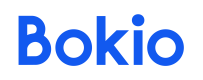Create invoices using zapier
Functionality in developmentThe content in this section or page is currently under development and is not yet available. The functionality may also undergo significant changes.
By providing the API as a beta we hope to be able to iterate quickly based on feedback. Please reach out to [email protected] or join the Developer community. We appreciate any feedback you might have.
Create invoices using Zapier
You can now automate your invoice workflows by connecting Bokio to your other tools on Zapier. This guide demonstrates how to build a Zap that instantly creates an invoice in Bokio when a new invoice is generated in a connected application (e.g., your time tracking software, Harvest).
We use OAuth2 authentication, when you click “Connect” after selecting Bokio, you’ll:
- Log in to your Bokio account.
- Select the company you want to integrate with.
- Approve access to complete the connection.
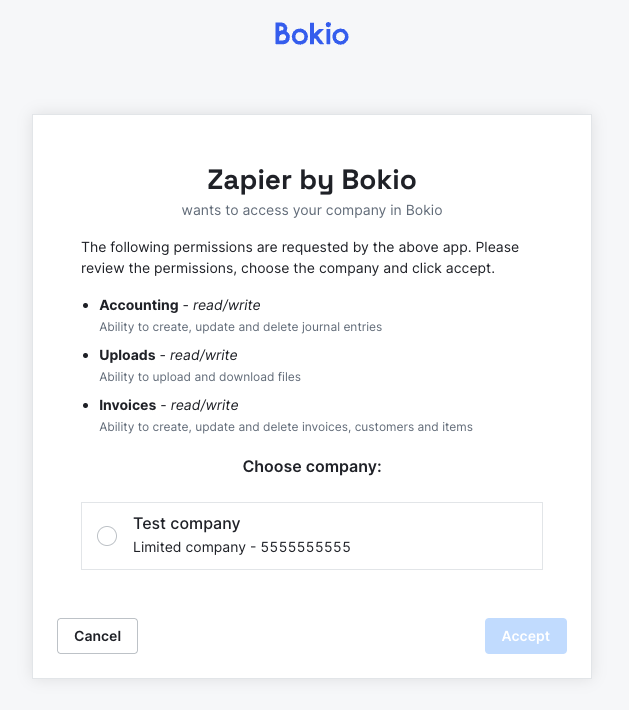
Steps to Create a Zap
1. Create a New Zap
On your Zapier account, create a new Zap.
2. Set the Trigger
Set the trigger by selecting your invoice tool (Harvest in this example).
Configure the Trigger
- Set the Trigger event to "New Invoice".
- Follow the on-screen instructions to authorize Zapier.
- Configure additional settings as needed and test the trigger.
3) Set the Action
With the trigger set up, you can now set up an Action that fetches the id of this customer in Bokio.
Configure the Action
- Add Bokio "Get Customer" action.
- Connect your Bokio account.
- In the "Name" field, select the "Client Name" field from your time tracking tool's trigger
- Test the action.
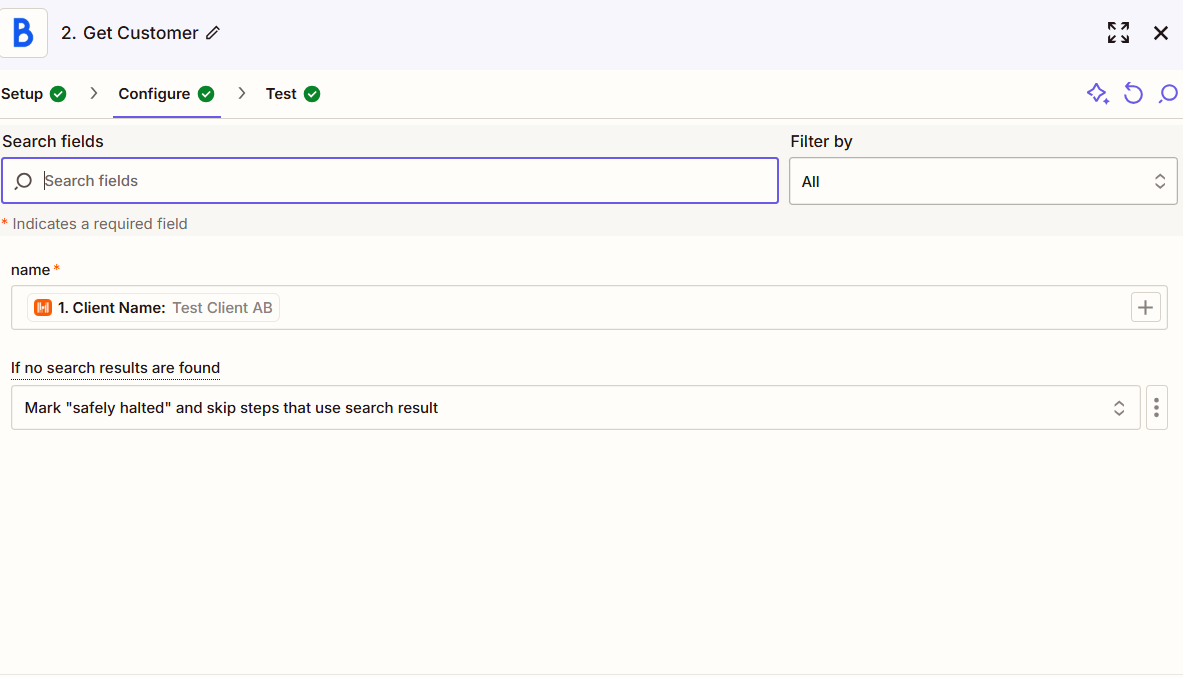
4. Set the Action
After you have got the customer id from Bokio, you can now set up an Action that creates an invoice in Bokio with the details from the invoice that was created in Harvest automatically.
Configure the Action
- Add Bokio "Create invoice" action.
- Connect your Bokio account.
- Map all the details of invoice from "Step 1: New invoice from Harvest".
- Set Customer Ref ID to the "ID" from the "Step 2: Get customer from Bokio" step.
- Test the action.
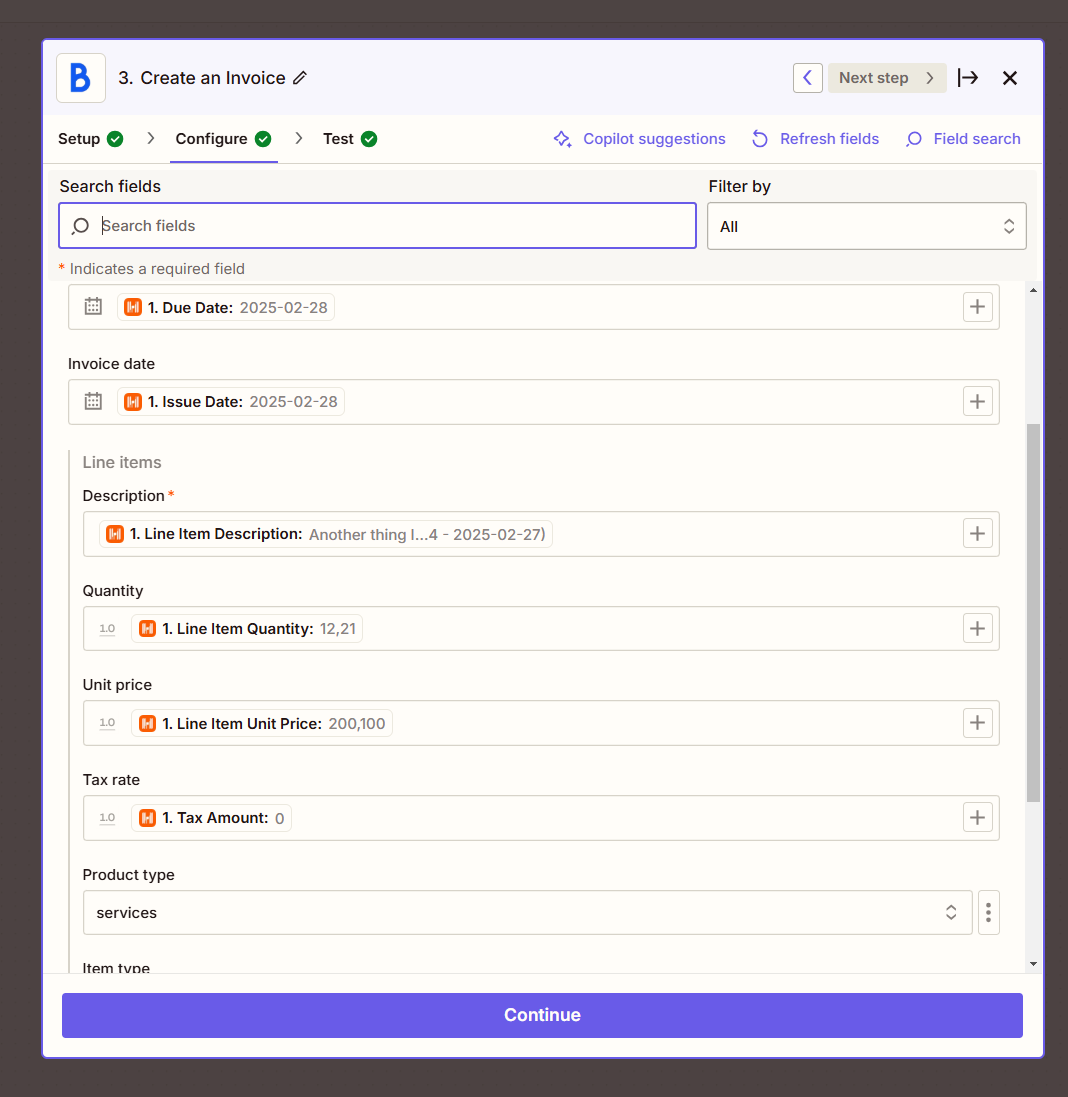
Support and CommunityIf you have any questions, issues, or feedback regarding the Bokio API, please reach out to [email protected] or join the Developer community. We appreciate any feedback you might have.
Updated about 1 month ago