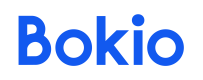Upload file using zapier
Functionality in development
The content in this section or page is currently under development and is not yet available. The functionality may also undergo significant changes.
By providing the API as a beta we hope to be able to iterate quickly based on feedback. Please reach out to [email protected] or join the Developer community. We appreciate any feedback you might have.
Upload File Using Zapier
By using Zapier, you can quickly connect Bokio with other systems available in Zapier. Here we will show how to upload a receipt when a new image is added to a specific folder in Google Drive.
Prerequisites
You need a Private integration setup so that you can add the API Key and the CompanyId to Zapier.
- The API Key can be retrieved from Settings on a company.
- The CompanyId can be taken from the brower url. As an example, use the
f29de450-1434-456a-91df-6117a4c2b351inhttps://app.bokio.se/f29de450-1434-456a-91df-6117a4c2b351/integrations
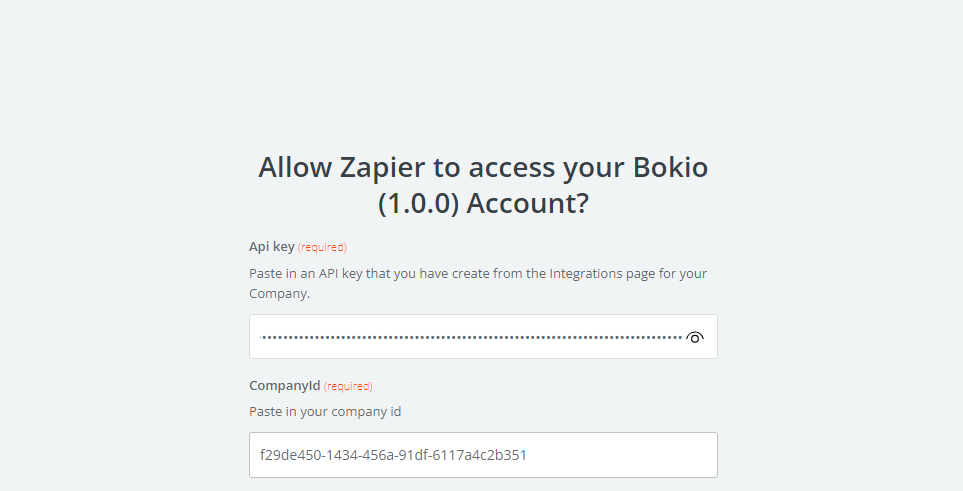
Steps to Create a Zap
1. Create a New Zap
On your Zapier account, create a new Zap.
2. Set the Trigger
Set the trigger by selecting Google Drive.
Configure the Trigger
- Set the Trigger event to
New File in Folder. - Connect to your Google Drive account.
- Configure additional settings as needed and test the trigger.
3. Set the Action
With the trigger set up, you can now set up an Action that will upload the file to Bokio.
Configure the Action
- Choose the Action event
Upload file. - Enter your Bokio API Key.
- Test the action to ensure everything is working correctly.
Updated about 2 months ago